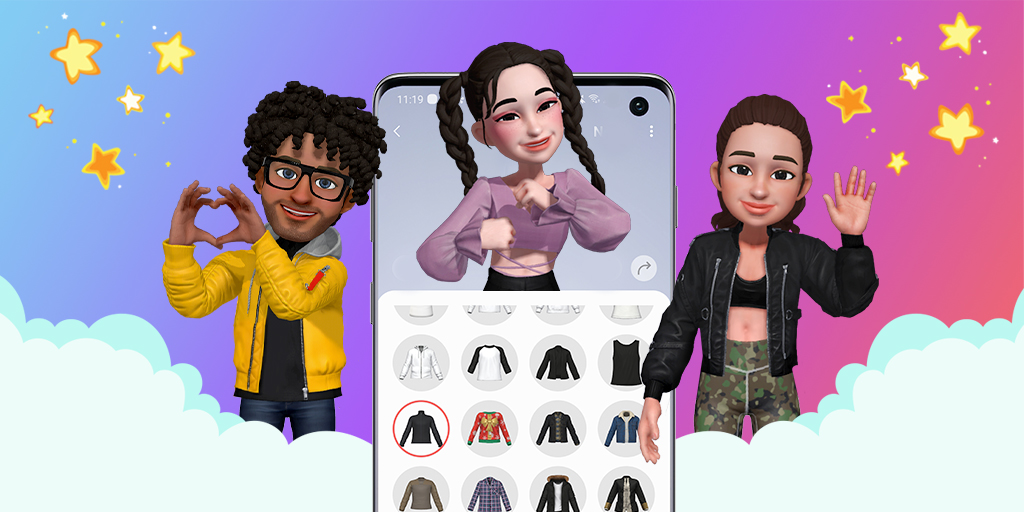How to Make an Avatar on any Samsung Phone/Device
It’s fun and easy to make a Samsung AR Emoji of yourself. Once you have one avatar (or even several), you can add it to your messages, play games with it, and more. If you have a Samsung Galaxy device, here are the general instructions on how to create your very own Samsung avatar:
- Open your Camera app
- Swipe to the right of the Photo button until you find the More button, and tap on it
- Tap AR Zone
- Tap the AR Emoji Camera option
- Within AR Emoji Camera, tap the + button, which will walk you through the process of making an avatar
- Take a picture of your face, using good lighting to pick up your features
- Choose from available options for your body type, gender, and age (options dependent on your phone and region)
- Tap Next to let your system start to build your AR Emoji
- Customize your avatar. Click on Face to alter your hair, overall facial shape, eyes, eye brows, lips, ears, nose, and freckles (or available options)
- Customize your clothes. Choose from outfits, tops, bottoms, and shoes (or available options)
- Click Next. Wait as the phone creates a variety of stickers from your current avatar settings
You can use the + button again to create another avatar for different occasions. Also, your device might have a “Give makeover” option in your AR Emoji studio. With that, you can change your avatar’s clothes and other characteristics later.
Samsung Avatar S10
If you have the Samsung Galaxy S10, you may have additional options while creating your Emoji:
- Switch to the front-facing camera through the camera switch button in the Camera app (if you’re not already in that mode)
- At the top of your Camera app, swipe left or right until you find the AR Emoji button
- Tap on the face button at the bottom of the app
- Tap the Create Emoji option
- Put your head in the middle of the circle. Take off any glasses, and pull any hair out of your face. Smile without showing teeth
- Press the button to take a picture of your face
- Choose between available face types
- Choose your hair color and style and skin color
- Choose your glasses (if applicable to you)
- Choose your clothing
- Click OK to finish
Samsung Avatar S18
If you have a Galaxy S8, you can get the AR Emoji function by downloading the latest software system update from Samsung onto your Galaxy S8. Go through these steps:
- Open your Settings menu
- Find and tap the “Software update” button
- Tap on “Download updates manually"
- Give your device time to search for the latest update
- If an update is found, tap on “Download,” after you’re sure you have a stable internet connection and enough battery power — or a power adaptor
- Wait for the download to finish
- Tap on an install option, choosing from “Later,” “Install Overnight,” or “Install Now"
- Let your software install and your device restart
Now that you have the most current software, you should be able to find the AR Zone and create your Samsung AR Emoji using the standard steps at the top of this page.
If you’re a developer and want to explore how to make other three-dimensional designs, think about partnering with Tafi. You can fill out our online form to find out more.